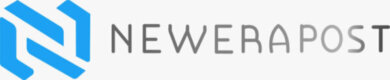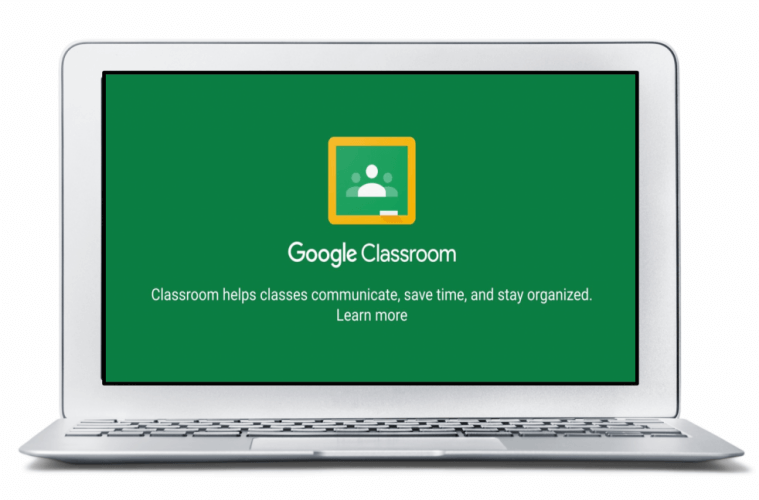Hi everyone, now we are going to focus on Websites or Apps for Online Teaching. These Websites or Apps allow you to provide instruction, rather than just apps or websites that are focused on practice activities.
All of these websites and apps have free versions you can use. They’ve not affiliated links or anything like that. Each of these websites or apps has a website with more detailed instructions on getting started; many of them even have tutorial videos.
Contents
#1: Google Classroom Apps for Online Teaching
Google classroom is my favorite tool as a foundation for providing online learning. Through Google classroom, you can communicate with your students, and you can post text, videos, images, PDFs, links to other things. So it’s a great tool to use as your baseline to provide some of the other tools.
#2: Screencastify Apps for Online Teaching

Screencastify allows you to record your browser, desktop, or even your webcam to create videos. Then you can share them with your students on Google classroom or through email.
The great thing is screencastify can be added as an extension to your Chrome browser. It’s super easy to use. Just click on the extension whenever you want to start recording.
You will be given three different options. First, you can record just your browser that will record only the tab you are currently accessing. So if you switch tabs, it’s not going to record the other tabs. Only the tab that you have opened when you start the recording.
Second, If you record your desktop, you can choose between recording your entire screen or recording just a specific application window that you have open. Now for both of these options, you can choose whether you want to use your microphone. So if you provide narration, you would want your microphone to be on, and you can even embed your webcam, which will allow you to be on the screen while you’re recording.
The third option is to record only your webcam, so your computer screen will not be recorded at all. The free screencastify will limit you to record five minutes at a time. And it will not let you use their editor once the video is complete. Once you end your recording, you have different options. You can share it directly with Google classroom, or you can publish it to YouTube. You can get an embedded code that would allow you to embed it into a website or download the mp4 file.
This is a great option to use PowerPoint slides to teach your students or if you want to talk directly to them, or maybe you want to give them a tutorial on how to access certain technology.
#3: Jamboard Apps for Online Teaching

Jamboard is a free whiteboard tool provided through Google that does allow you to create multiple frames or multiple boards all on the same screen. There’re two different ways to access it. You can go to Jam board google.com, or you can access it through your applications on Google Drive.
The great thing about Jamboard is that you can create as many boards as you want. They’re all free. Once you create a board, it will save it directly to your Google Drive. On the board, you can draw, you can obviously erase, add sticky notes, and even add images. You can also change the background.
You can additionally invite others to collaborate on your boards, such as team teachers or even students, by sharing the link or inviting them personally through their email. Once you’ve finished with your whiteboards, you can export it as an image or a PDF.
You can draw directly on the whiteboard just like you would in your classroom to provide instruction, and then you can record it using screencastify. You can even record your voice while you’re doing it.
#4: Ziteboard Apps for Online Teaching

Ziteboard is another virtual whiteboard, and it can be as large as you want it to be. You can sign up for a free Ziteboard account, but you’re limited to only saving three boards at a time. Like with Jamboards, you can draw, erase, and add sticky notes to add images.
The best thing with ziteboard is that you can add PDFs. You could add in a PDF of the practice page and review the answers. Like with jam boards, you can collaborate with others by sharing the link or inviting them through email. You can save it to your account as well as exporting it as an image or PDF. You could also use this with screencastify to record lessons.
#5: Google Meet Apps for Online Teaching

Google Meet is a free audio and video meeting application through Google. You can access it in two ways, you can either go directly to meet google.com or access it through your Google Drive applications. And you must have a Gsuite account to create meetings. If your school account is through Google, you probably have a Gsuite account to create meetings. You can attend meetings if you have a specific Gmail account, but you can’t create them.
Google Meet is so easy to use. just click, join, and start meeting. If you are starting a meeting, you would just type in a nickname, and then you’re able to ahead and join that meeting. You have so many options, once you are in the meeting, you can share it out with others through a link. Then, you can invite them. You may turn off your microphone, camera at any time.
Google Meet has a caption option. it will produce captions as you’re speaking on the screen, which is super helpful for accessibility. You also can record the meeting. So if you have students that could not attend, you can record it and then send it to them afterward.
You can even join a meeting and use it as a recording tool, just like screencastify. You also can present or share your screen in the middle of the meeting. You could use this with jam board or Zeit board to provide instruction to your students in real-time.
#6: Zoom Apps for Online Teaching

Zoom is another audio or meeting application. It’s a little bit more complicated than google meet. It also has more features. the free account has a time limit, 40 minutes.
There is a green screen feature, so you can change your background, which could be a lot of fun for you to deliver instruction virtually. You also have a built-in whiteboard directly in the zoom, which means you would not have to use it with Jamboard or a Ziteboard.
Zoom also allows annotation of your screen while you’re sharing it. And multiple users can share their screen at one time. Another feature of Zoom is the “raise your hand” feature. So you can have your students all staying muted. It’s not distracting with background noises, and if they want to say something, they can raise their hand. You can call on them, and they could unmute themselves and talk.
#7: Flipgrid Apps for Online Teaching

Flipgrid is an enjoyable website that allows you to post either a question, a video, or an image to your students. They have to respond through short video clips. This is a free website, but you have to create an account. Once you have that account, you will create a grid. Then you can create topics on the grid.
You can ask questions, post images, videos, or links. There are so many different options. And then, your students will respond through video, and they can respond to their classmates through video as well.
This website is highly engaging for students, and it’s an excellent way for them to connect while they’re not able to see each other physically. You could post a different question to your students every day and have them respond, or you could even have them do like a book review of something they’ve been reading at home, and it’s great because you’re able to set the length of time.
RESOURCE